Learning Unity Interface
In last article, we discussed about how to install and create a sample application in unity. In this tutorial, we are going to learn about unity interface in details.
when you will create a new project in unity, the unity editor interface will look like the below given image. This is the default layout of the editor that contains most common useful windows.
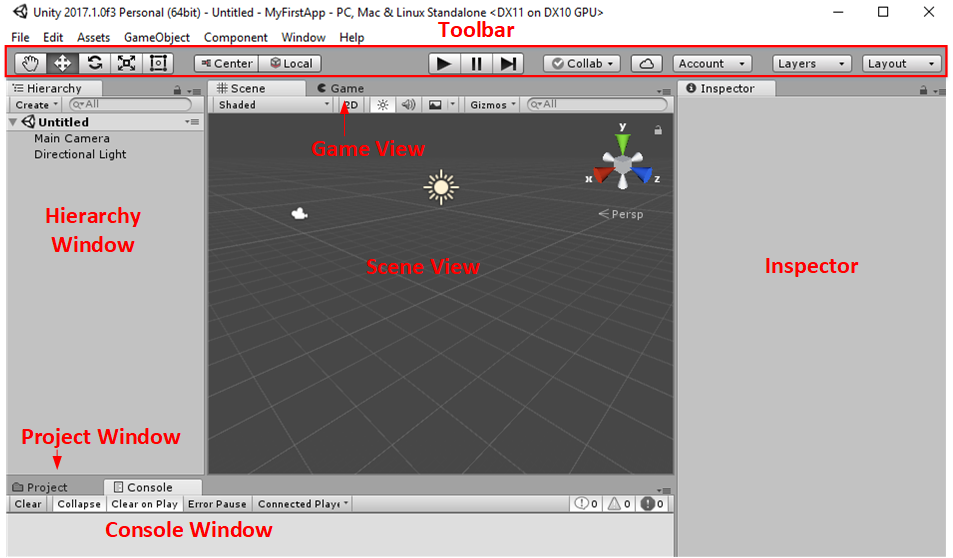
Let’s see each of the window in details.
Project Window
All the available assets that you can use in the project will reside here. Here you can see, every project item goes to Assets folder. If you will import any unity package to the project then it will be also imported here. You can group assets in different folders like all the scenes will be grouped in Scene folder and so on.

Right click inside the project window to see all the available option. You can also open the asset item in file explorer from there.
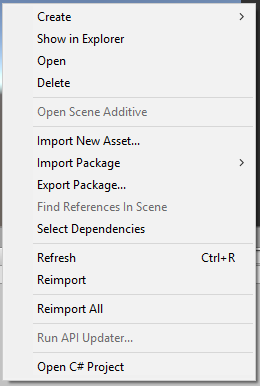
Search Box
Search box can be used to find any asset item inside the Assets folder.
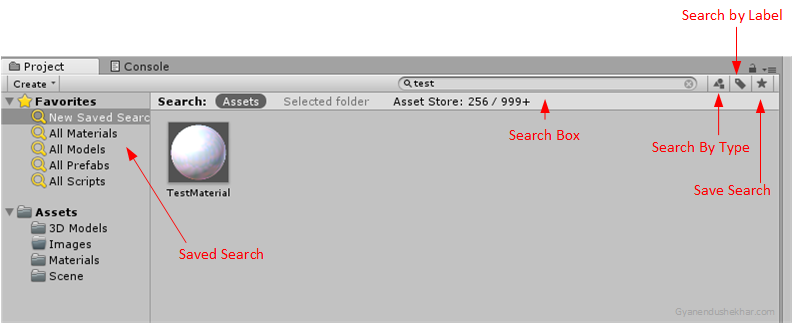
Search by type and search by label is also available. Click on star shaped save search icon to save your custom search. All the saved search will be listed at left top side of project window.
Hierarchy Window
You can manage current scene using hierarchy window. All the items inside hierarchy window is referred as game object. This window provides textual representation of all the game objects available in current scene.
Add Game Object in Hierarchy Window
- Drag and drop 3D models from Assets folder to hierarchy window to add them in the scene.

- Add primitive game objects (Cube, Capsule, Plane etc.) and canvas elements directly in the hierarchy window.
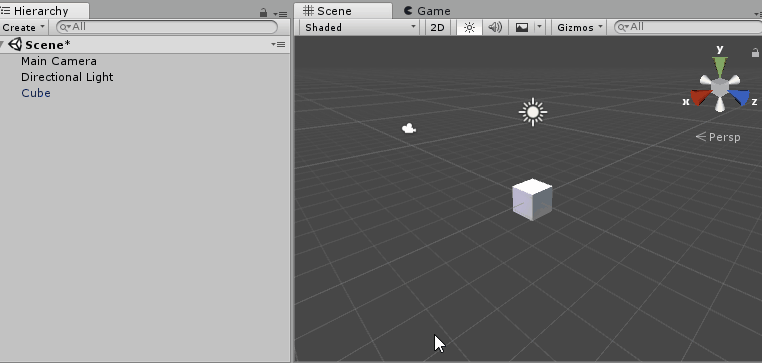
Parent child relationship
You can maintain parent child relationship in hierarchy window. This relationship is very much useful when you will add complex game objects and canvas elements. Drag and drop game objects in hierarchy window to edit parent child relationship.
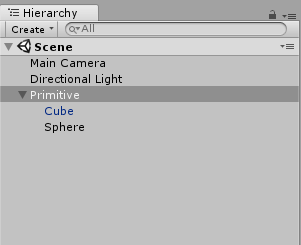
Scene View
Scene view is the visual representation of current scene. Scene view displays the 2D or 3D view of the scene depending on game type and your requirement. You can also select any game object and change its transform (position, rotation and scale).
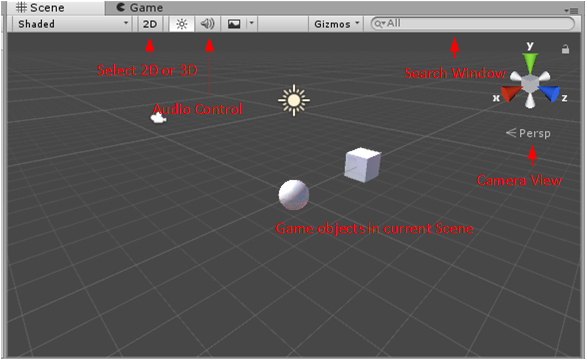
Game View
Game view is the user interface that will be shown to the user. When you will run the unity application then you will see this window.
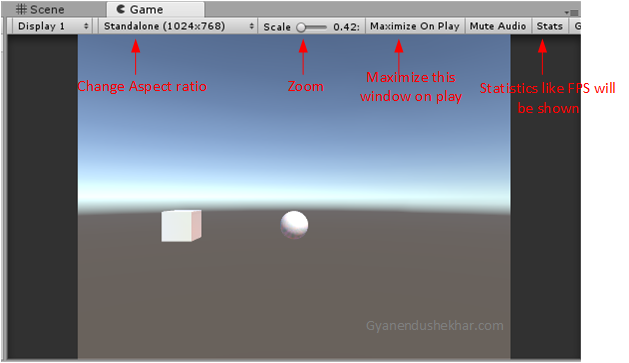
Inspector Window
Inspector window is used to inspect and edit the properties of game objects and project assets.
Inspect Game Object from Hierarchy Window
Select any game object any its properties will be displayed in inspector window. Below image shows the inspector window for the Main Camera game object.
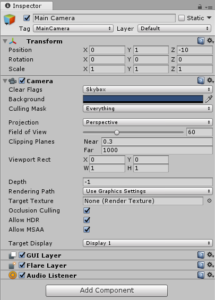
Inspect Asset from Project Window
Select any asset from Asset folder in project window. You will see its properties in the inspector window. I am selecting a material here. You can edit the property of the selected asset item in inspector window like color of the material or rendering mode.
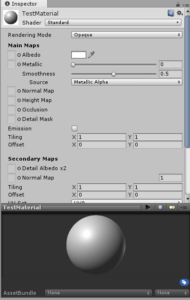
Toolbar
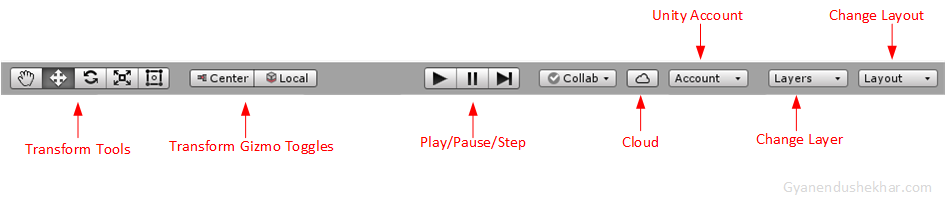
The toolbar is divided in seven different sections. Each section of the toolbar is related with different section of unity editor.
- Transform Tools: Change transform of game object using transform tools. Change position, rotation and size of selected game objects using this tool.
- Transform gizmo toggle: Check center and pivot of selected game object.
- Play/Pause/Step: Play, pause and go to next step using these buttons.
- Cloud: Access unity services.
- Account: Manage your unity account.
- Layer: Change layer of game objects. This controls which game object will be displayed in the view.
- Layout: Change layout of the unity editor.
Hope you get an idea about unity editor interface. Post your comments for queries and feedback. Thanks for reading.
Latest posts by Gyanendu Shekhar (see all)
- Using Transparent Material in Unity 3D - February 8, 2021
- Getting started with UI Toolkit : Unity 3D Tutorial - December 30, 2020
- Using Events in Unity 3D - May 2, 2020
